Installation and patching of WebLogic server:
* Download the system requirement and support documents for the WebLogic installation.
https://docs.oracle.com/en/middleware/standalone/weblogic-server/14.1.1.0/sysrs/system-requirements-and-specifications-oracle-weblogic-server-and-coherence.pdf
Minimum requirements:
* Sufficient disk space (3.9GB for a complete installation)
* Temp space need for 2.5 X 3.9GB
* 1GB of RAM is minimum
P.S. It will be vary if we use the other components such as SOA suite.
WebLogic Server Installers:
* WebLogic server has 4 different type of installers and details as follows:
Generic Installer : It will be complete installation of both Windows and Linux operating systems. It contains binaries, examples and components. It will consume around 830MB size of folder.
Quick Installer: It will be light weight component which has a necessary artifacts to develop and test the application.
Supplemental Installer: Optional supplemental quick installer. It contains examples and sample components.
Fusion Middleware Infrastructure Installer: It will be adds Fusion Middleware Control and Java Required Files (JRF) for managing multitenant domains with multiple partitions.
WebLogic installation work Flow:
Install JDK -> Install Oracle WebLogic Server -> Install Oracle WebLogic Server Infrastructure -> Create a Database Schemas required by FWM product being installed by using Oracle Repository Creation Utility (RCU)
Install the WebLogic server on Linux Operating system:
Grapical Mode method:
1) Your system should support and meet the requirement for the WLS installation.
2) Login into non-root user who want to access the WLS Domain.
3) Download the appropriate JDK tarball file and WebLogic Server generic installer.
4) Install the JDK and untar the WLS file.
%mkdir /installation_path
%mv name.tar.gz /installation_path
%cd /installation_path
%tar -zxvf name.tar.gz
5) Run the WebLogic server generic installer
%java -jar fmw_12.2.1.4.0_wls.jar
6) Welcome screen of Grapical user
7) Auto update and click on Next button.
8) Select the installation location and click on Next button.
9) On the installation Type screen, select your installation and click on Next button.
10) ON the pre-request check screen, at 100% of success, click Next.
11) On the installation summary screen, click on Install button.
12) On the installation process screent, at 100% of success, Click on Next button.
13) On the installation complete screen. click Finish button.
If you are having problems while installation, We need to enable the verbose log file during the installation.
> java -jar wls_generic.jar -logfile /path/installation.log
Oracle Coherence:
* It will provide a high performance and scalability
* It will distribute the cached data across the cluster
* It can be installed and manage independently or joined with WebLogic domain.




![Large Language Model [LLM] - Introduction](https://blogger.googleusercontent.com/img/b/R29vZ2xl/AVvXsEg-E8SFnPRt87qewu9U3OWcc1AuHJ2vZKgI8XwdrD_NA0i3IX3ZPk20ilOO_2viXm3VaAn1t_IVW7EMsbH5fHfOLyszGAQeMYXhoregL3zg1Y2ooesjxo5-ArpxyPQFN4blM2yLJb355es1eNe1VMICpxf3pNYusUFvG6r_2Gc4t1uN9Grej8xPBRdLrHI/w72-h72-p-k-no-nu/AI.png)

![Large Language Model [LLM] - Introduction](https://blogger.googleusercontent.com/img/b/R29vZ2xl/AVvXsEg-E8SFnPRt87qewu9U3OWcc1AuHJ2vZKgI8XwdrD_NA0i3IX3ZPk20ilOO_2viXm3VaAn1t_IVW7EMsbH5fHfOLyszGAQeMYXhoregL3zg1Y2ooesjxo5-ArpxyPQFN4blM2yLJb355es1eNe1VMICpxf3pNYusUFvG6r_2Gc4t1uN9Grej8xPBRdLrHI/s72-c/AI.png)



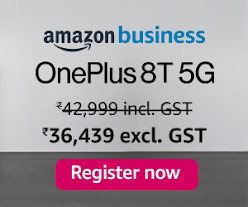











No comments:
Post a Comment